Snapchat for iOS Introduces Dark Mode: How to Turn It On
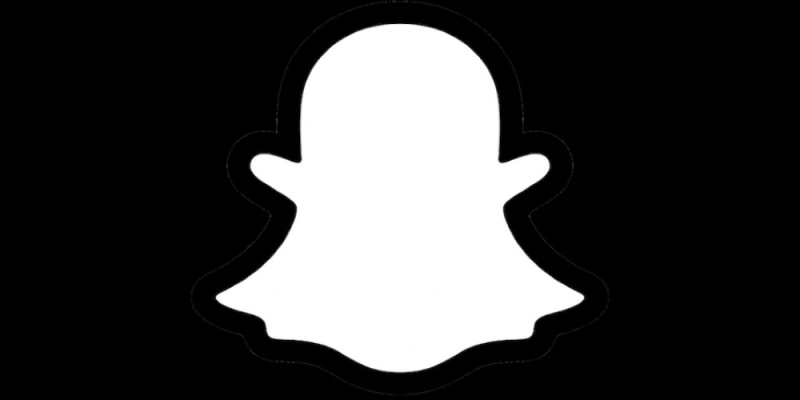
No more a new app, Snapchat is constantly evolving, adding new features. If you prefer using it in the dark on your iPhone, you will appreciate the fact that its developers finally implemented Dark Mode, the feature now supported by iOS. This is how to turn Dark Mode on in Snapchat.
Does Snapchat Need Dark Mode?
Why did it take so long? – some might ask. Others may wonder why Snapchat needs Dark Mode at all. Anyway, it mostly shows the picture from your or your vis-à-vis’ camera, and filters and stickers are in no way affected by it. Nevertheless, there are menus, frames, or backgrounds that change their color depending on the theme selected. That’s why it makes sense to switch to Dark Mode to use Snapchat in a dark environment.
How to Activate Dark Mode on Snapchat
The instruction is short, but, when it comes to Snapchat, nothing is obvious or intuitive. So we better provide it, and with this instruction you can enjoy any visual style of your Snapchat app.
- Launch the app. Make sure you have the latest version. If you are prompted to update the app, do it. To make sure, you can visit Snapchat’s page on App Store.
- Click on your profile picture located in the upper left-hand corner.
- Tap the Settings icon (gear-shaped, as you might expect) in the top right corner.
- Scroll down till you see “App Appearance” section.
- Choose the mode you prefer.
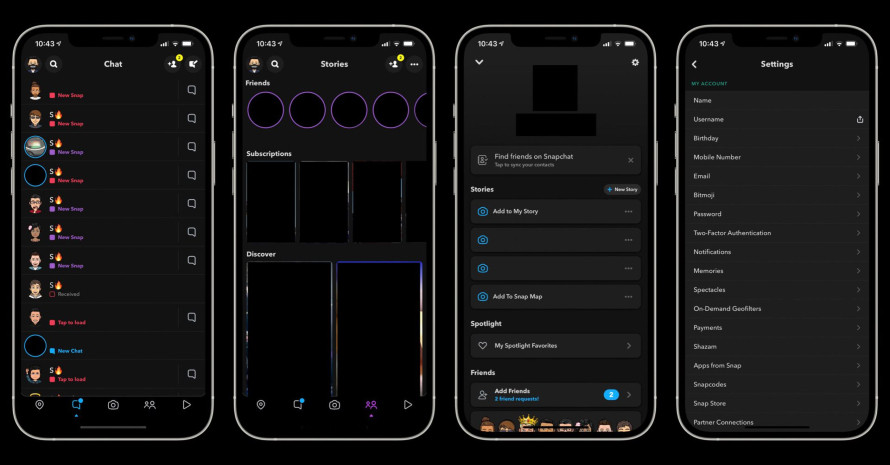
In addition to classical Dark Mode, you can choose “Match System”. With this option activated, Snapchat will automatically switch to the Dark Mode when the system activates it (whether it’s scheduled, or caused by lighting change, or activated manually).
Of you choose “Always Dark”, you will see the difference immediately. The background of the menu you’re in will become black, and the fonts white. When you return to the chat window (or the main screen showing your own image from the front camera), you will see no difference, though. It’s all in the menus.
What If It’s Not There?
To your surprise, you may try to follow our instruction and suddenly find out there is no “App Appearance” in the settings. What to do then? The only advice is to wait a couple of days. Like many updates nowadays, this one rolls out gradually. No dates have been announced, but it should not take long to update the app worldwide.
Liked the material? Share it to your friends on your Facebook or Twitter page and discuss it with them there. Or leave a comment here, for example, if you found Dark Mode in Snapchat very necessary or did not find it at all.









User's Reviews (0)
Your comment is awaiting moderation. We save your draft here
Leave a comment