Navigate Without Limits: Your Guide to Using Waze Offline for Car Trips
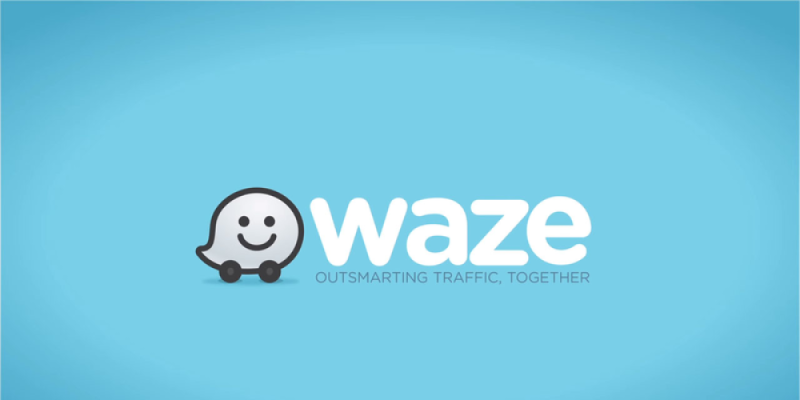
Embarking on a road trip can be an exhilarating experience, but the reliance on live data for navigation can sometimes leave you stranded if you find yourself without an internet connection. Fear not, for Waze offers solutions that keep you navigating smoothly, even offline. This guide will take you through two practical strategies for mapping out your route with Waze, even when you're offline and without a steady internet connection. Let's dive into how you can use Waze maps offline to plan your next car trip, ensuring a seamless and stress-free adventure.
Preparing for Your Journey: Understanding Waze's Offline Capabilities
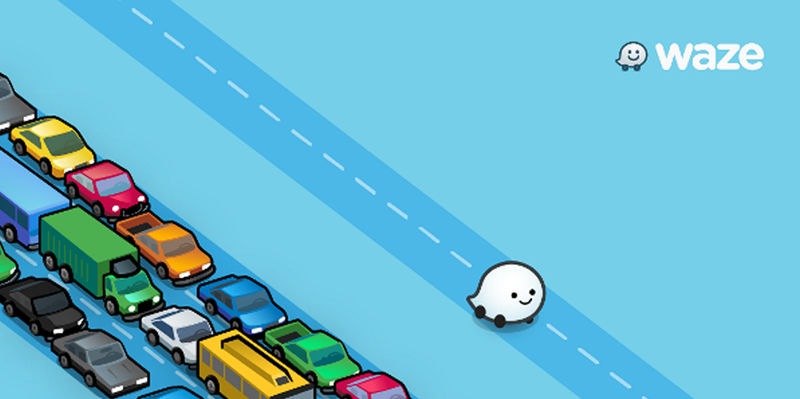
Unlike its counterparts, Waze does not traditionally support downloading maps for offline use. However, it compensates with a unique feature that allows routes to be cached. This means you can still navigate your planned routes without an internet connection, although with some limitations. Before we dive into the details, it's crucial to understand that:
- Waze relies heavily on live data from its community for traffic updates, hazards, and more. Using it offline means you'll miss out on these real-time alerts.
- Offline navigation in Waze is limited to pre-planned routes. You won't be able to search for new destinations or reroute dynamically without an internet connection.
Method 1: Setting Up Your Trip with WiFi
This method is ideal for single trips where you can prepare your route in advance from the comfort of your home or any place with a WiFi connection. Here's how:
Step 1: Plan Your Route
- Open Waze on your device and enter your destination in the search bar.
- From the search results, select 'View routes' to see all available paths to your destination.
- Choose the most suitable route and tap on 'Go now' to start navigation.
Step 2: Going Offline
- Before you leave, disable mobile data and WiFi on your device. Typically, you can access the rapid settings menu by swiping down from the top edge of your display screen.
- With data and WiFi off, Waze will continue to guide you along the planned route using the cached map data.
Method 2: Scheduling Multiple Trips for Offline Use
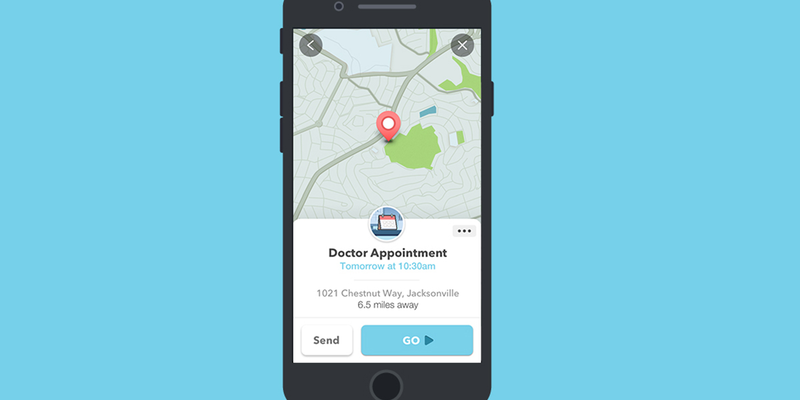
For those who frequently travel to the same destinations or want to prepare multiple routes in advance, this method allows you to store several planned trips in Waze for offline use.
Step 1: Schedule Your Trips
- Open Waze and tap on the menu button (top left corner), then select 'Plan a drive'.
- Click the '+' button (bottom right) to add a new trip.
- Enter your destination and select it from the search results.
- Choose your departure or arrival time. Opt for a future date to ensure the trip is saved.
- Preserve your journey by clicking on the bookmark symbol located at the top right-hand side.
Step 2: Accessing Your Saved Trips Offline
- To view your saved trips, navigate back to the 'Plan a drive' menu. Here, you'll see a list of your scheduled trips.
- Select the trip you want to embark on and press 'Go'. Waze will calculate the route based on the saved data.
- You can now disable your internet connection and start your journey.
Navigating with Confidence
While offline navigation with Waze has its limitations, these methods provide valuable solutions for staying on track without an internet connection. Remember to plan your routes while connected to WiFi, and you'll be ready to navigate with ease, regardless of data availability. Whether you're venturing into rural areas with spotty coverage or simply looking to conserve data, these strategies ensure you're never truly lost on your journeys. Safe travels!









User's Reviews (0)
Your comment is awaiting moderation. We save your draft here
Leave a comment